
Are you a Beginner Blogger ?
Try to click http://www.blogbasics.com/blog-tutorial-1-1.php In this series of four articles we will take you from asking what a blog is to having all the knowledge you need to start a blog of your own so you can share your thoughts with hundreds or even thousands of readers.
See also: | Free image & photos hosting | free blog templates | free hot news | free shoutbox | free clocks | free hit counter | free games |
Blog Tutorial For Beginners
How do I make a Slide Show?
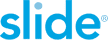
If you're a new user and you want to make a Slide Show, just follow these steps:
1. Go to http://www.slide.com/arrange
2. Use the tabs on the left side of the 'Add Photos From' section to upload images
* My Files: Upload images from your computer by clicking on 'Browse'. Once you've selected an image click on 'Upload'. If you're using Internet Explorer, click on the 'Try our easy uploader' link to download an Active X controller that will allow you to upload multiple images from your computer
* Photobucket*: Enter your username and password for Photobucket to import your albums. Select the album you'd like to import images from, click on the image and click 'Paste Image'. Use the arrows near the top to toggle through the pages in your album to find pictures to import
* Flickr: Enter your Username and click 'OK'. You can then select which set you'd like to import from the drop down menu
* Friendster: Enter your Friendster URL (works with both groups and profiles) and click 'Get'
* MySpace: Enter your MySpace profile URL in the text field and click on 'Get'
* Image URL: Add an image to your Slide Show if it's posted on the web. To find an Image URL of a picture you'd like to add, right-mouse-click on an image, choose Properties, and copy the Image Address. Place the address in the text field and click on 'Link'
3. Use the options under 'Customize' to select a different style, change the speed of your Slide Show, the theme, and set the privacy level
4. Under the 'Save' button, re-arrange or delete photos and add different colored captions
5. Once you've got your Slide Show looking the way you want, click on the 'Save' button
6. You can either automatically add your Slide Show to your profile or blog by selecting the site you want on the left, or you can copy the code and add it to your personal website!
See also: | Free image & photos hosting | free blog templates | free hot news | free shoutbox | free clocks | free hit counter | free games |
Share Your Video with YouTube

What is YouTube?
YouTube is a free online video streaming service that allows users to view and share videos that have been uploaded by our members.
Is YouTube really free?
Yes. Anyone can view and share videos, and members can upload videos and use other features, free of charge.
How do videos get featured?
YouTube's members rate videos they like, and we review highly-rated and recent videos for consideration in 'Today's Featured Videos'. In addition, we take recommendations from members at editor@youtube.com and scan the site for videos of interest.
See also: | Free image & photos hosting | free blog templates | free hot news | free shoutbox | free clocks | free hit counter | free games |